creating and attaching EBS volume in AWS
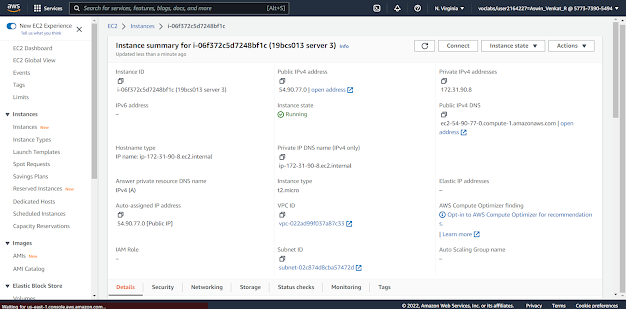
in this post we will look how to create an ebs volume and attach it to an instance. firstly, create an instance. here is my instance. go to the volumes tab in ec2 dashboard. there is only one volume that is created along with the instance. now click on the create volume button. make sure the region is the same region as your instance and click on create volume. now you can see the new volume in the dashboard. now click on the new volume and go to actions and click on attach volume. select your instance and click on attach volume. connect to your instance. type command 'lsblk' to view your disks in the instance. the volume xvdf is the volume that we created and attached. format your volume to ext4 now you can use your volume and work on it.




